- Lock screen slideshow
- More backgrounds
- Different tile sizes
- Aggregated search
- Enhanced apps
- More snap views
- An enhanced Windows Store
- Save direct to Sky Drive, plus offline files
- You no longer need the desktop Control Panel
- A new Internet Explorer
- Better with a mouse and keyboard
- A change to the Start 'tip'
Wednesday 26 June 2013
Windows 8.1 gets released today, news and features
Windows 8.1 launches today, bringing a bunch of updates and improvements to the Windows 8
OS. Here are a few things you can expect.
Features:
Labels:
features
,
news
,
video
,
win8.1
,
Windows 8.1
Location:
Bluff, South Africa
Tuesday 25 June 2013
Telkom’s forced ADSL price cuts
Telkom
have reached a settlement agreement to resolve a series of complaints
lodged against Telkom from 2005 to 2007 by various companies, including
the Internet Service Providers’ Association (ISPA), Internet Solutions, Multichoice, and Verizon.
The settlement package includes an admission of guilt by Telkom, a R200-million penalty, a functional separation between Telkom’s retail and wholesale divisions, a transparent transfer pricing programme, and wholesale and retail pricing commitments for the next five years estimated to yield R875m savings to customers.
See what ISP CEOs have to say Read more
The settlement package includes an admission of guilt by Telkom, a R200-million penalty, a functional separation between Telkom’s retail and wholesale divisions, a transparent transfer pricing programme, and wholesale and retail pricing commitments for the next five years estimated to yield R875m savings to customers.
See what ISP CEOs have to say Read more
Credits: Staff Writer - http://mybroardband.co.za
Location:
Bluff, South Africa
Monday 24 June 2013
Slow Internet speeds to International sites reported
Users from all over South Africa have reported the same issue on the MyBroadband forums.
A representative from the Internet service provider has told subscribers that Mweb is busy investigating reports on slow browsing and e-mail connectivity.
It is not clear at this stage what is causing the problems.
Original forum thread: Mweb uncapped ADSL feedback
Location:
Bluff, South Africa
Remove File Encrypting Harasom Ransomware
Video tutorial to remove file encrypting ransom-ware 'department of justice' . There are other forms of ransom-ware such as MBO which are all part of the Win32/Harasom.A Trojan family.
This infection will also scan your computer for files that end with the .ddrw ,.pptm ,.dotm ,.xltx ,.text ,.docm ,.djvu ,.potx ,.jpeg ,.pptx ,.sldm ,.xlsm ,.sldx ,.xlsb ,.ppam ,.xlsx ,.ppsm ,.ppsx ,.docx ,.odp ,.eml ,.ods ,.dot ,.php ,.xla ,.pas ,.gif ,.mpg ,.ppt ,.bkf ,.sda ,.mdf ,.ico ,.dwg ,.mbx ,.sfx ,.mdb ,.zip ,.xlt extensions and then encrypt them.

When the ransomware encrypts a file it will rename it as a HTML file and then embed the encrypted
file inside of it. If you then attempt to launch any of these encrypted files, you will be taken to a web page, which is currently at htxp://mdlblock.in, that prompts you to pay the ransom in the form of a Money Store, Vanilla Reload, or Reload it voucher.
What you will need.
You will need to download Hitman Pro, Malwarebytes and Emsisoft Harasom decrypt tool, and in worse case scenario if you can't boot into OS you may have to download and make a rescue disk to boot up off of. You can download either Kaspersky Rescue disk or AVG Rescue disk. These links can be found on my blog under Free Software Tools.
This infection will also scan your computer for files that end with the .ddrw ,.pptm ,.dotm ,.xltx ,.text ,.docm ,.djvu ,.potx ,.jpeg ,.pptx ,.sldm ,.xlsm ,.sldx ,.xlsb ,.ppam ,.xlsx ,.ppsm ,.ppsx ,.docx ,.odp ,.eml ,.ods ,.dot ,.php ,.xla ,.pas ,.gif ,.mpg ,.ppt ,.bkf ,.sda ,.mdf ,.ico ,.dwg ,.mbx ,.sfx ,.mdb ,.zip ,.xlt extensions and then encrypt them.

When the ransomware encrypts a file it will rename it as a HTML file and then embed the encrypted
file inside of it. If you then attempt to launch any of these encrypted files, you will be taken to a web page, which is currently at htxp://mdlblock.in, that prompts you to pay the ransom in the form of a Money Store, Vanilla Reload, or Reload it voucher.
What you will need.
You will need to download Hitman Pro, Malwarebytes and Emsisoft Harasom decrypt tool, and in worse case scenario if you can't boot into OS you may have to download and make a rescue disk to boot up off of. You can download either Kaspersky Rescue disk or AVG Rescue disk. These links can be found on my blog under Free Software Tools.
Follow the video tutorial below:
Credits Brian : http://briteccomputers.co.uk/
Note:
The XPS viewer folder mentioned is situated in the Appdata folder. If you cannot find the Appdata folder this is probably because the application data folder is hidden by
default. You need to tell your OS so show hidden files and folders.
To do this open Windows Explorer (windows key + E) click on Tools at top then Folder Options. Then
click on the 'View' tab and check the tick box "Show hidden files and folder"
Labels:
avg
,
hitmanpro
,
kaspersky
,
malwarebytes
,
ransomware
,
trojan
,
trojan horse
Location:
Bluff, South Africa
Friday 21 June 2013
Tech support cheat sheet
Location:
Bluff, South Africa
Wednesday 19 June 2013
Dust build up in Desktops & laptops - a little maintenance!
 |
| A look inside a desktop tower covered in dust |
 |
| Can of Compressed Air |
your local hardware store, or used compressed air from a compressor (as long as its dry and not too strong). Do not use your vacuum inside the tower as there are many small connections which could easily be damaged or come loose by the suction, not only that vacuum cleaners tend to build up static electricity which can fry the components in your tower.
For laptops buy a laptop cooler plate these often have extra fans which will aid the air flow within the small spaces of a laptop or have it professionally cleaned by us. Read more on laptop overheating remedies in one of my earlier posts http://durbangeek.blogspot.com/2013/05/laptop-overheating-remedies.html
One of the many reasons a computer will slow down is due to dust and the lack of air flow as the pc / laptop becomes hot very quickly - if it gets too hot the desktop or laptop may not start at all as a safety switch kicks in.
We believe that you should at least get your laptop or desktop cleaned out annually if you are in an office environment or more periodically in a dusty environment. If you would prefer to get a professional to do this for you contact us and we will give you a quote. Not only do we clean them , we will replace the thermal paste between the heat sinks and CPU and GPU .
We will inspect for tired fans - check fan speeds, loose connectors etc and we will tidy up the cabling.
Labels:
can of air
,
cleaning
,
desktop
,
dust
,
fans
,
Laptop
,
maintenance
,
overheating
Location:
Bluff, South Africa
Tuesday 18 June 2013
Windows 8 Shortcuts
Making your way around Windows 8 can be a nightmare however remembering these windows key combinations will help you get around windows 8 more efficiently.
credits: http://makeuseof.com
- From the tiled layout the Windows key and D key will take you to the traditional Windows desktop.
- Pressing the Windows and M keys minimizes everything that is showing on the traditional desktop.
- Windows and E key opens Explorer for quick access to folders.
- Windows and Tab key opens a list of currently running programs.
- Windows and Print Screen key takes a screenshot and saves it in a Screenshots folder within your Pictures folder.
- Windows and Q key opens a global search menu. Type what you’re looking for and where you would like to look.
- Windows and R key opens the Run command which is useful for quickly launching apps and other routines using a command prompt.
- Windows and X key opens the Quick Access Menu, exposing system functionality such as the Command Prompt, Disk Management, File Explorer, Run, and more. Alternately, you can right-click on the bottom right corner of the screen to spawn the Quick Access Menu.
- Windows and I key opens the settings menu, giving you quick access to the Control Panel, Personalization, and your Power button, among other features
Saturday 15 June 2013
KB2821895 update for Windows 8 causes System File Checker to hang & eats up resources

During the June 2013 Patch Tuesday, which took place June 11th, Microsoft rolled out a high-priority non-security update KB2821895 via Windows Update. This "servicing stack update" was available for Windows RT, Windows 8, and Windows Server 2012. However, after installing the update, some users are experiencing some major resource consumption issues when it comes to the System File Checker.
After installing the update and running the System File Checker, the process hangs at 100% CPU utilization while eating more RAM than necessary. This process eventually ends after roughly 30 minutes and states that it was "unable to fix problems" while generating a large CBS.log file that repeatedly states "Cannot repair member file." Microsoft has not addressed this issue just yet so we will have to resort to an alternative means to bypass this update since we cannot manually remove it.
In order to fix this issue, run the following command as an Administrator and type at the command prompt
DISM /Online /cleanup-image /RestoreHealth [press enter]
Labels:
microsoft
,
win8
,
Windows updates
Thursday 13 June 2013
How to Password Protect a Folder Using a simple Batch File
This tutorial will guide you through the steps required to create a locked folder in Windows 7 – without installing any additional 3rd party software.
While the steps below will guide you in creating a hidden and password protected folder, this method is not 100% secure. It will deter the average computer user enough, but an advanced user will be able to access the contents of this folder. If you want to create a truly secure and encrypted place to store files and folders that absolutely nobody will ever be able to access, see the tutorial
- Create a new folder and name it whatever you would like.
- Open the folder, right-click on a blank area in it, then select New -> Text Document from the pop-up menu.
- Open the text file you just created by double-clicking it and copy/paste in the following text:
cls
@ECHO OFF
title Folder Private
if EXIST "Control Panel.{21EC2020-3AEA-1069-A2DD-08002B30309D}" goto UNLOCK
if NOT EXIST Private goto MDLOCKER
:CONFIRM
echo Are you sure you want to lock the folder(Y/N)
set/p "cho=>"
if %cho%==Y goto LOCK
if %cho%==y goto LOCK
if %cho%==n goto END
if %cho%==N goto END
echo Invalid choice.
goto CONFIRM
:LOCK
ren Private "Control Panel.{21EC2020-3AEA-1069-A2DD-08002B30309D}"
attrib +h +s "Control Panel.{21EC2020-3AEA-1069-A2DD-08002B30309D}"
echo Folder locked
goto End
:UNLOCK
echo Enter password to unlock folder
set/p "pass=>"
if NOT %pass%== PASSWORD_GOES_HERE goto FAIL
attrib -h -s "Control Panel.{21EC2020-3AEA-1069-A2DD-08002B30309D}"
ren "Control Panel.{21EC2020-3AEA-1069-A2DD-08002B30309D}" Private
echo Folder Unlocked successfully
goto End
:FAIL
echo Invalid password
goto end
:MDLOCKER
md Private
echo Private created successfully
goto End
:End - In the above code, replace the key PASSWORD_GOES_HERE with the password you want to use to unlock the folder. For example if you want the password to be 123456, the line should look like:
if NOT %pass%== 123456 goto FAIL
- Save your new file in the .bat format with the complete file name being locker.bat. To do this, make sure to change the Save as type: to All Files (*.*).
- In the folder you created back in Step #1, double click the locker.bat file and there will now be a new folder named Private where you can put anything you want.
- Upon exiting, double click the locker.bat file again. It will prompt you to answer whether you want to lock your folder or not. Press Y and the private folder will disappear.
- In order to retrieve the Private folder, all you have to do is double click the locker.bat file and enter the password which you set in Step #4 and the folder will appear again for you to access.
- That’s it!
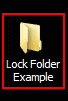

click to enlarge


click to enlarge

click to enlarge
Labels:
batch file
,
folder
,
password
,
protect
,
win7
Wednesday 12 June 2013
Windows 7 limited stocks avaliable
Windows 7 limited stocks avaliable
Microsoft Windows 7 Home
Basic 32Bit
|
R 990
|
Microsoft Windows 7 Home
Basic 64Bit
|
R 990
|
Microsoft Windows 7 Home
Prem 32Bit
|
R1290
|
Microsoft Windows 7 Home
Prem 64Bit
|
R1290
|
Microsoft Windows 7 Pro
32Bit
|
R1790
|
Microsoft Windows 7 Pro 64Bit
|
R1790
|
For more information Contact Us
prices subject to change with out prior notice
Labels:
32 bit
,
64bit
,
hoeme premium
,
home basic
,
microsoft
,
professional
,
windows
,
Windows 7. win7
Location:
United States
Tuesday 11 June 2013
Malware... what is my best form of protection?
The computer security industry is swarming with hundreds of applications
claiming to keep your PC free of spyware. Some of them are great, some
are just decent, and some are a plain waste of money, or might harm your
PC themselves!
Freedom from spyware and adware,malware Trojans can come free, you just have to know the right tools to do so. I recommend these two anti spyware programs, they are proven and tested to be the best of the best, and they won't even cost you a penny. Become an educated computer user, and keep your PC free from spyware infections with these two programs.

What SaS may miss Mbam will find or vice-visa so I keep both programs on my PCs and update them and run them fortnightly. Note run them one after another not at the same time.
Running the malware programs with Ccleaner by Piriform and my antivirus keeps my PC's 100% healthy.
Freedom from spyware and adware,malware Trojans can come free, you just have to know the right tools to do so. I recommend these two anti spyware programs, they are proven and tested to be the best of the best, and they won't even cost you a penny. Become an educated computer user, and keep your PC free from spyware infections with these two programs.

Super-Anti-Spyware (SaS)
Super-Anti-Spyware has
quickly shown itself to be one of the best free anti adware programs
available. It is known to catch many infections that other programs
miss, scans fairly quickly, and is fairly simple to use.
MalwareBytes Anti-Malware (Mbam)
MalwareBytes is also is great for catching the elusive spyware infections. However, MalwareBytes is not as good as cleaning up smaller things such as tracking cookies. I advise people who use MalwareBytes to use it in conjunction with Super anti-Spyware.
MalwareBytes is also is great for catching the elusive spyware infections. However, MalwareBytes is not as good as cleaning up smaller things such as tracking cookies. I advise people who use MalwareBytes to use it in conjunction with Super anti-Spyware.
What SaS may miss Mbam will find or vice-visa so I keep both programs on my PCs and update them and run them fortnightly. Note run them one after another not at the same time.
Links to SaS and Mbam can be found in my free software tools section of my blog.
Running the malware programs with Ccleaner by Piriform and my antivirus keeps my PC's 100% healthy.
Labels:
adware
,
computer
,
infections
,
malware
,
malwarebytes
,
pc
,
programs
,
spyware
,
super anti spyware
,
tracking cookies
,
trojan
,
trojan horse
Location:
Bluff, South Africa
Missing the Windows 8 start button - waiting for windows 8.1?
Among the many new features will be added in Windows 8.1 will be the appearance of a Start Button ('orb'). This single news has bought smiles to many a Windows 8 users, who were missing the Window Start Button and Menu. The button features the redesigned, monochrome Windows logo, rather than
the now-old-school multicolored orb, and when you mouse over it, it
reportedly changes color to let you know that it's good for something.
However, even on Windows 8, when you take your mouse cursor to the bottom
left corner and click on it , you get to see the Start Screen. Click again and
you are sent back to the desktop. Yes the standard windows menu - the whole point of having that start button ('orb')
The Windows 8.1 start button does just that and nothing more really. Click on it and you get to see the start Screen. Click again and you are sent back to the desktop. As an additional feature, Microsoft will also be adding an All Apps view which will appear when the Start Button is activated.
the All Apps view will now be configurable so that users can group their icons by category, usage etc, which makes it the closest thing Windows 8 users will get to a Windows 7–style Start Menu, even if it is still a full-screen view.
I would love to hear your comments.....
The Windows 8.1 start button does just that and nothing more really. Click on it and you get to see the start Screen. Click again and you are sent back to the desktop. As an additional feature, Microsoft will also be adding an All Apps view which will appear when the Start Button is activated.
the All Apps view will now be configurable so that users can group their icons by category, usage etc, which makes it the closest thing Windows 8 users will get to a Windows 7–style Start Menu, even if it is still a full-screen view.
I would love to hear your comments.....
Labels:
orb
,
Start Button
,
win8
,
win8.1
Location:
Bluff, South Africa
Monday 10 June 2013
Microsoft Office 2013 or Office 365
The Microsoft Office suite is an essential collection of desktop applications that includes Word, Excel, PowerPoint, Access, and much more. If you're considering purchasing or upgrading to Office 2013, you'll need to compare different pricing options to help choose the Office that's right for you.
There is the usual raft of suite versions to choose from starting with Office Home & Student 2013, this includes Word, Excel, PowerPoint and OneNote, but if
you also want to be able to use Outlook you must look to Office Home & Business 2013.
Top of the range is Office Professional 2013 which includes Publisher and Access.
Note: Suite components can also be bought as individual apps.
Office 365 –(office on demand) his is where the big changes are to be found. Rather than buying software to keep, here you pay a monthly or annual subscription; essentially renting the software.
But this is far from being the only difference. While Office 2013 can only be installed on one computer, Office 365 can be used on up to five PCs (and Macs) for one price.
There are other versions available for businesses
Whether you are working with one PC or five, you pay the same price, so this is great option for households with several computers. There’s a strong online focus with Office 365 and a subscription also includes 20GB of SkyDrive storage and, perhaps unsurprisingly following Microsoft’s acquisition of Skype, 60 minutes of Skype calls per month.
Office on demand drawbacks :-
Office on Demand plays nice only with PCs running Windows 7 or 8. It also requires the PC to have a fairly modern browser: Internet Explorer 9 or later, Mozilla Firefox 12 or later, Apple Safari 5 or later, or Google Chrome 18 or later.
Below: The different suites to choose from
Top of the range is Office Professional 2013 which includes Publisher and Access.
Note: Suite components can also be bought as individual apps.
Office 365 –(office on demand) his is where the big changes are to be found. Rather than buying software to keep, here you pay a monthly or annual subscription; essentially renting the software.
But this is far from being the only difference. While Office 2013 can only be installed on one computer, Office 365 can be used on up to five PCs (and Macs) for one price.
There are other versions available for businesses
Whether you are working with one PC or five, you pay the same price, so this is great option for households with several computers. There’s a strong online focus with Office 365 and a subscription also includes 20GB of SkyDrive storage and, perhaps unsurprisingly following Microsoft’s acquisition of Skype, 60 minutes of Skype calls per month.
Office on demand drawbacks :-
Office on Demand plays nice only with PCs running Windows 7 or 8. It also requires the PC to have a fairly modern browser: Internet Explorer 9 or later, Mozilla Firefox 12 or later, Apple Safari 5 or later, or Google Chrome 18 or later.
For more information and prices contact the durbangeek
Labels:
access
,
excel
,
microsoft
,
Office 2013
,
office365
,
onenote
,
outlook
,
powerpoint
,
publisher
,
word
Location:
Bluff, South Africa
Sunday 9 June 2013
Top 10 Free First Person Shooter Games 2013
Top 10 Free First Person Shooter Games of 2013
#10. Arctic Combat : http://ac.webzen.com/UBT/
#9. Alliance of Valiant Arms : http://www.ava.aeriagames.com
#8. Battlefield Play4Free : http://battlefield.play4free.com/en/
#7. Warface : http://www.warface.com/ (IN CLOSED BETA.)
#6. Gotham City Impostors : http://www.gothamcityimpostors.com/
#5. War Inc. Battle Zone : http://www.thewarinc.com/
#4. Team Fortress 2 : http://www.tf2.com/freetoplay/
#3. Tribes: Ascend : https://account.hirezstudios.com/trib...
#2. Blacklight: Retribution : http://blacklight.perfectworld.com/
#1. PlanetSide 2 : http://www.planetside2.com/
NOTE: Some of these games are downloadable from Steam. Downloading from Steam is easier and more convenient.
Website: http://store.steampowered.com/
Location:
Bluff, South Africa
Thursday 6 June 2013
Google Search Engine tricks and tips
Some random Google stuff to try out a well as a couple of useful tips
Go to www.google.com or if you are redirected to your home country google, that is fine (SA = www.google.co.za) and type in the following words and press enter.
- zerg rush
- tilt
- do a barrel roll
- the loneliest number
Below: Just something annoying
Below: customising Google with your name click here
Below: check one currency with another, no need to press enter or go to a financial website
Below: check a flight schedule just type flight & flight no.
Labels:
google
,
hints
,
random
,
search engine
Location:
Bluff, South Africa
Infamous Zeus Malware has once again resurfaced
The infamous Zeus malware (Trojan Horse)has once again resurfaced, but this time it’s
using Facebook to further its crime spree. First detected in 2007, Zeus
has infected millions of computers over the past six years. Despite the efforts of numerous security firms
to combat the Trojan horse, it has only gotten stronger with age.
Following the initial infection, the virus lays dormant until an online
banking site is opened. It then uses keyloggers to steal the
unsuspecting victim’s usernames and passwords. Sometimes the Zeus
malware goes even further - it replicates the bank's website, using a
fake interface to obtain social security
numbers, credit card digits, and other sensitive information.
It is for this reason that Zeus is so effective. Even when your bank account is fully drained, the malware continues to search for any tidbits of data that can be sold on the black market. And unlike most malicious software, there are little to no warning signs - the computer will continue to operate normally, as an outright crash was never the intent.
Fake or Bogus Facebook pages are now being used to spread the malware.The big concern is how little Facebook is doing to combat the threat. The social media giant, Facebook suggested that users should take matters into their own hands by signing up for scanners that can identify and remove the Trojan.
We recommend that you use the tools listed below to remove this malware:
It is for this reason that Zeus is so effective. Even when your bank account is fully drained, the malware continues to search for any tidbits of data that can be sold on the black market. And unlike most malicious software, there are little to no warning signs - the computer will continue to operate normally, as an outright crash was never the intent.
Fake or Bogus Facebook pages are now being used to spread the malware.The big concern is how little Facebook is doing to combat the threat. The social media giant, Facebook suggested that users should take matters into their own hands by signing up for scanners that can identify and remove the Trojan.
Below: how the Zeus malware works
- Rkill ( preferably run this in safemode - this will stop any unwanted processes and allow the removal tools to run effectively )
- Malwarebytes ( malware removal tool - removes infection )
- Super anti Spyware ( malware removal tool- i would use this after Malwarebytes to make sure that all infections have been removed ).
Labels:
facebook
,
malware
,
malwarebytes
,
Rkill
,
super anti spyware
,
trojan
,
trojan horse
,
Zeus
Location:
Bluff, South Africa
Tuesday 4 June 2013
SSD Price round Up
In 2008 the first SSDs were pretty expensive. The highest size you could get back then was 120GB and Intel’s first 80GB SSD went for about R5,000. The benefits massively outweighed the cost for people who needed that speed, but the drive sizes left most wanting.
Fast-forward through a few years of turmoil, price hikes and drops, and Sandforce dragging its feet – today’s SSD market is very different. We have good prices, a lot of competition between brands, read and write speeds that put HDD to shame, reliability, and power usage that can’t be matched. SSDs are here to stay so isn’t it time you looked at getting one yourself?
Credits Wesley Fick Read more:
http://mygaming.co.za/news/hardware/54462-sa-ssd-price-roundup.html
Read my article SSD vs HDD to see what suits your needs better.
Labels:
drive
,
Hard Drive
,
HDD
,
prices
,
Solid State Drive
,
south africa
,
SSD
,
vs
Location:
Bluff, South Africa
Monday 3 June 2013
A quick look at Windows 8.1 (Blue) Build 9364
Windows 8.1 Beta build 9364 has slipped here is a video i managed to find. There are a few cool changes in the metro screen, however there seems to be quite a few bugs and i suggest installing it on a virtual machine such as virtual box or VM player to test it.
NB: Remember, this is pre-release software and does not represent the final product.
NB: Remember, this is pre-release software and does not represent the final product.
Labels:
Beta
,
blue
,
Build 9364
,
pre-release
,
video
,
win
,
windows
,
Windows 8.1
Sunday 2 June 2013
How to use Whatsapp on your PC.
Whatsapp is intended to be used on a mobile device and not on a PC however there is a work around to get it up and running on your desktop or laptop.
Since whatsapp was intended for a mobile device you would need a mobile player or emulator installed on your PC first.
Bluestacks App Player : Bluestacks is a Silicon Valley-based software company that produces BlueStacks App Player and BlueStacks Cloud Connect. Both products revolve around enabling Android applications to run on Windows PCs, Macintosh computers and Windows tablets.
 |
| Add caption |
Above: Visit the website and click on the appropriate download.
Above: Before you can add any apps to your Bluestack player you will need to enable the Appstore and complete the sync.
Above: If you already have a Gmail account click next, if not you will have to register a free Gmail account.
Above: Log into your Gmail account.
Above: Once your account is linked your Bluestacks app player
will be syncronised with your account. when 'syncing' is complete click
Finish Setup.
Above: Now go to your home page and click on App Search Tile.
Above: Type 'Whatsapp"' in the search box then click the 'Find' button
Above: Select the Whatsapp icon under the android shopping bag.
Above: Accept the Google Play Terms of service & opt out of news and offers if you want to.
Above: You will get a description for the whatsapp app - click the download button.
Above: Once Whatsapp is downloaded and installed you can select the open button or you will find the whats app icon tile on your homepage.
Above: Whatsapp start up splash screen click 'agree and continue'.
Above: Type in your country
Above: Type in your Mobile No.
Above: Now the most important next step is to verify you mobile no. Click call me. Within a few second your phone will ring with a recording. The recording will be the 6 digit code type that in to verify.
Above: You can now log in with your username and password.
Notes:
- You can add your contacts manually or if you connect your phone to your PC or have a back-up of your contacts you can import them. I found it very easy to add my Blackberry contacts.
- When you log in to your whatsapp account on your PC you will be disconnected from your whatsapp on your mobile device and vice-visa.
Labels:
account
,
android
,
apple mac
,
bluestacks
,
cellphone
,
desktop
,
gmail
,
mac
,
mobile
,
pc
,
phone
,
player
,
synchronize
,
website
,
whatsapp
,
windows
Location:
Bluff, South Africa
Subscribe to:
Posts
(
Atom
)

































