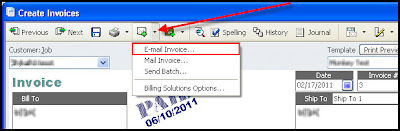Quickbooks Error sending invoice in PDF format using the send button on win7 64bit OS
this seems to be a win7 64 bit OS issue
Solution
Close QuickBooks
Go to Devices and Printers
Double click on Amyuni PDF Convert/QuickBooks PDF Converter
Cancel all the processes go back
Delete it
Right click on QuickBooks Shortcut icon
Select open Location
look for Install.exe
(click Install using recommended setting, if get prompt)
Go back to Devices and Printers
rename Amyuni PDF Converter as "QuickBooks PDF Converter"
(to do this right click on Amyuni PDF Converter printer icon select printer properties - change the name in the first field text box)
Click the Ports tab.
Click Add Port.
Select Local Port and click New Port.
Enter QBD_PDF in the Enter a port name field, click OK, and click Close.
Verify that QBD_PDF is selected in the Port column of the Properties window.
Click Apply and click OK.
Go to task manager (by pressing ctrl+alt+del or right click task bar start task bar manager)
look for "splwow64.exe" and end it if its running
In search box look for any instances of qbprint.qbp
open their location and right click to rename - Right-click qbprint.qbp and select Rename.
Enter qbprint.old and press Enter.
open QuickBooks
open any invoice or any report
go to file> click on save as PDF
you may receive an error(-20 activation error) Close the error and try it to save it again
now you should not get any error.
IMPORTANT >>>> Restart PC
you will now be able to send PDF Invoice via your default email program using the send button in Quickbooks.