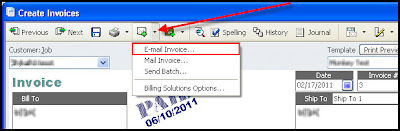What if we told you that file never really disappeared?
That's right, just because you move a file to the trash doesn't mean it has actually been deleted.
And even once you empty the trash, the space inhabited by the file isn't actually emptied. When you hit "delete" that file doesn't disappear. It is simply marked as empty.
Michael from YouTube channel VSauce explains that "the file's home becomes available real estate but the file itself hasn't actually moved out. Only the pointers have gone away."
What are pointers, you ask? Pointers are a kind of data that point to places in your computer's memory where the file you are referencing can be found.
Deleting a file is the equivalent of turning to the contents page of a book and marking a chapter as empty, even though the actual chapter still exists.
Which is why you need to "overwrite" the file. Overwriting the file is the equivalent of turning it into Frankenstein's monster. You keep adding new data to it until it becomes unrecognisable.
However, overwriting doesn't always work. Some people have overwritten files more than 35 times and even then hackers and cyber criminals have been able to piece the information back together.
So the next option is shredding - physically taking apart your computer piece by piece and maybe putting it through some high powered magnet for good measure.
But much like shredded pieces of paper can actually be put back together, so too can shredded computer parts.
The video explains that cyber criminals have been able to find classified files from the US government in digital dumping grounds in Ghana.
So basically, nothing is permanently gone. And the best way to keep your data safe is to keep the hard drives of your old computers before ditching, donating or selling it, because you never know where your data can end up.
And then take a hammer to it making sure you destroy the platters.
Watch the video above for a more detailed explanation.


.png)